Navigate to Price Points. Select your jukebox.
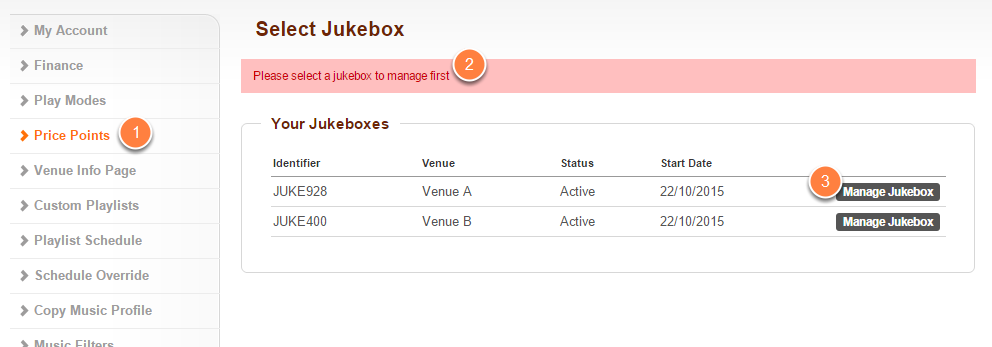
- Click on Price Points located on the left-hand navigation menu.
- If you do not have your jukebox selected already, then you will be prompted to select the jukebox you would like to manage.
- Do this by clicking on the appropriate Manage Jukebox button.
Uncheck Enable Freeplay.
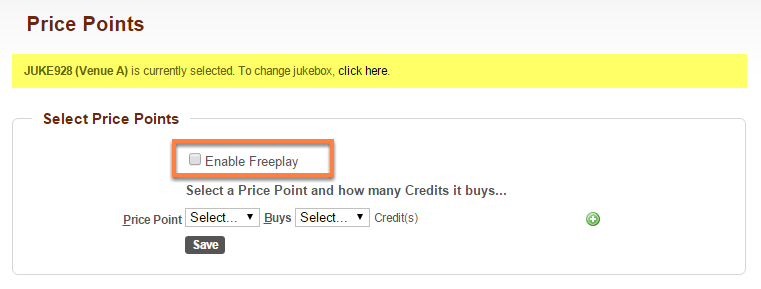
Make sure that the Enable Freeplay checkbox is unchecked.
Once unchecked, you will see a new section appear with the sub header Select a Price Point and how many Credits it buys. This is where you set your credits at set price points which your customers will have to purchase if they want to place jukebox (mobile) requests.
Please note that these price points are set by the network providers for each territory.
Set your various Price Points. Click Save.

- Select your Price Points and also how many credits this will buy.
- Click on the little green (+) button to add a new row.
- Click on the little red (-) button to delete an existing row.
- Once you are happy with your Price Points and how many credits the Price Points will buy, click Save.
Price Points updated successfully.
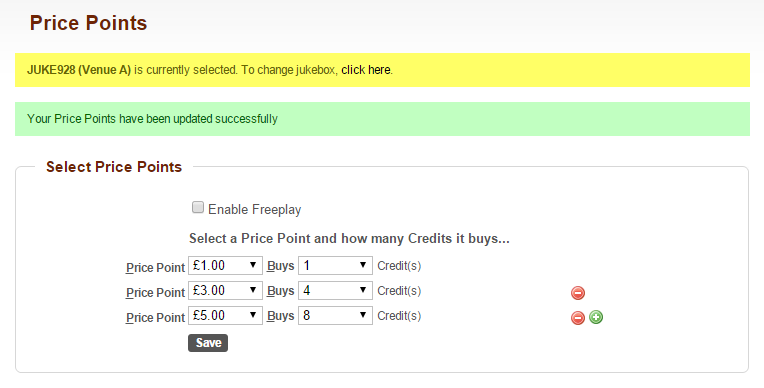
You will see a message saying that your Price Points have been updated successfully.