Navigate to Custom Playlists. Select your jukebox.
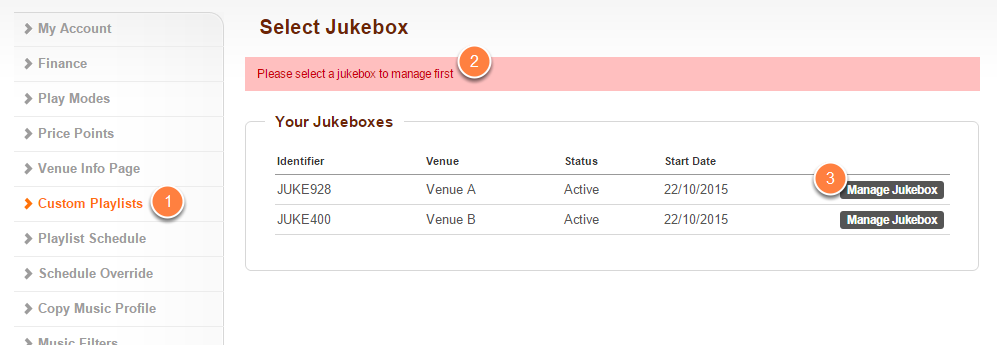
- Click on Custom Playlists located on the left-hand navigation menu.
- If you do not have your jukebox selected already, then you will be prompted to select the jukebox you would like to manage.
- Do this by clicking on the appropriate Manage Jukebox button.
Click Edit.
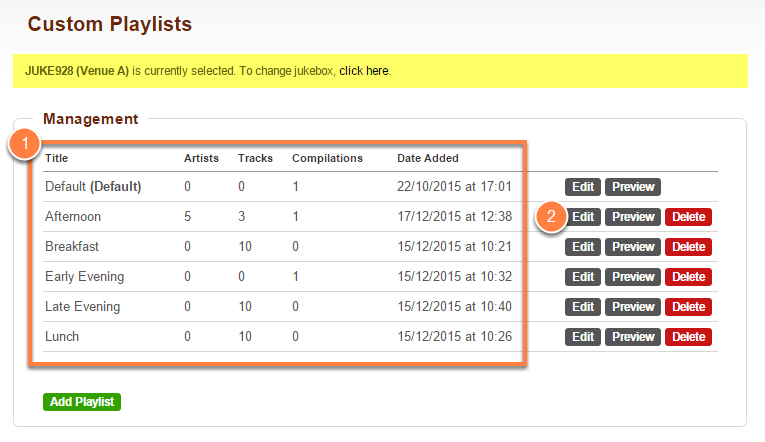
- You will be taken to your list of existing custom playlists.
- Click on the Edit button of the playlist you would like to make changes to.
Make and save your changes.
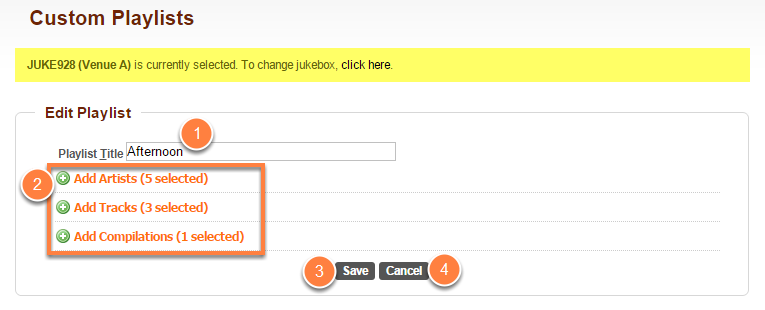
- If you want to rename your playlist, simply give it another name in the Playlist Title field.
- You have your three options to add content to your playlist or remove music from your playlist.
Add Artists; user this to add or remove all tracks by a specific artist.
Add Tracks; use this to add or remove specific tracks.
Add Compilations; use this to add or remove predefined custom compilations. - Once you are happy with your changes, click on Save.
- If you do not want to update any changes made, click on Cancel.
Playlist updated successfully.

This will take you back to the list of custom playlists and you will see a message saying that your playlist was updated successfully.