1. Check the jukebox connectivity first.
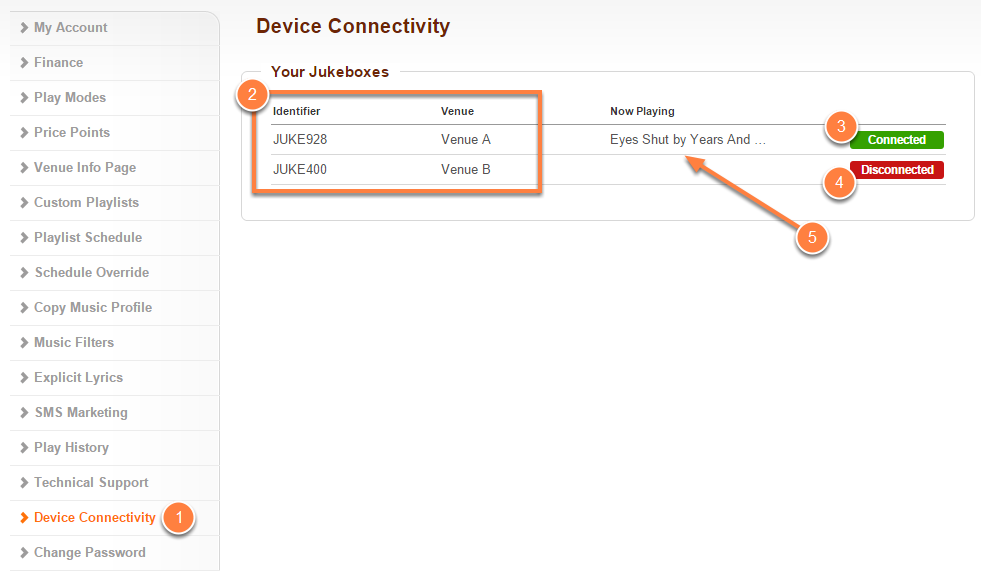
- Click on Device Connectivity located on the left-hand navigation menu.
- You will see all of your available jukeboxes under your account.
- Connected devices will show as green.
- Disconnected devices will show as red.
- Connected devices will also show the current track being played.
1.1. What to do when the Device Connectivity shows as Disconnected?
- If your jukebox is showing as Disconnected on the Virtual Jukebox Control Panel, then you will have to turn off your jukebox by turning it off at the power socket.
- Check that your internet connection is working by connecting a different device like a laptop, PC or mobile phone to the same network.
- Check the wiring and cables to both the power socket and broadband router are connected properly.
- Power up your jukebox again. Ensure that LEDs are lit indicating power to the device.
- Please wait about five (5) minutes before checking your device’s connectivity again. If it continues to show Disconnected and does not update its Play History, then please write us a message from the Contact page in this help site.
1.2. What to do when the Device Connectivity shows as Connected?
- If the music is repeating and your jukebox is showing as Connected on the Virtual Jukebox Control Panel, then please write us a message from the contact page in this help site.